GIF Collage and Composite
GIF Collage
1. Open the software and click the "GIF Collage" button.
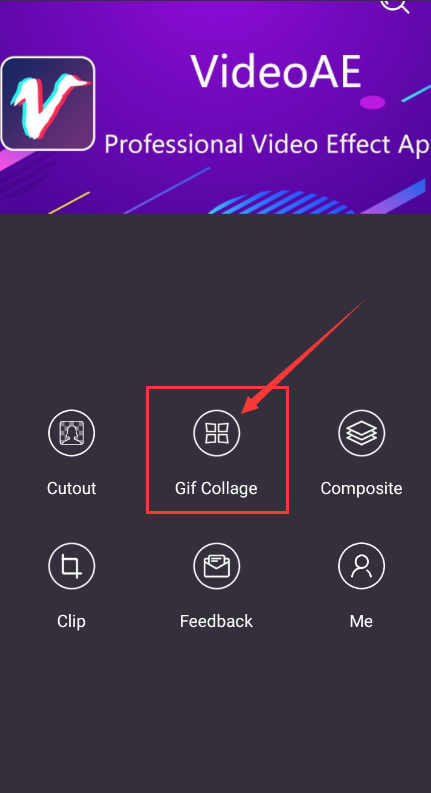
2. Add 2-9 pictures and click the start puzzle button.
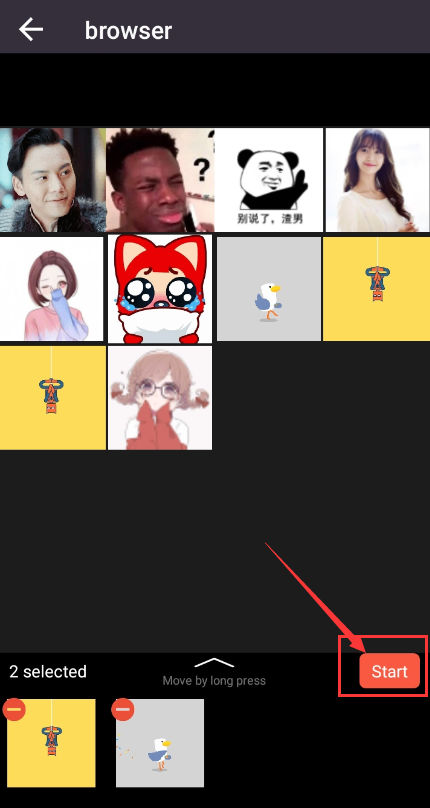
3.such as adding 2.Select the picture to adjust the image display area, you can also change the picture and rotate and flip the picture. After selecting the picture, click the edit button to add text, stickers, delete frames, crop the GIF, adjust the GIF speed, GIF backward, etc Series of operations.
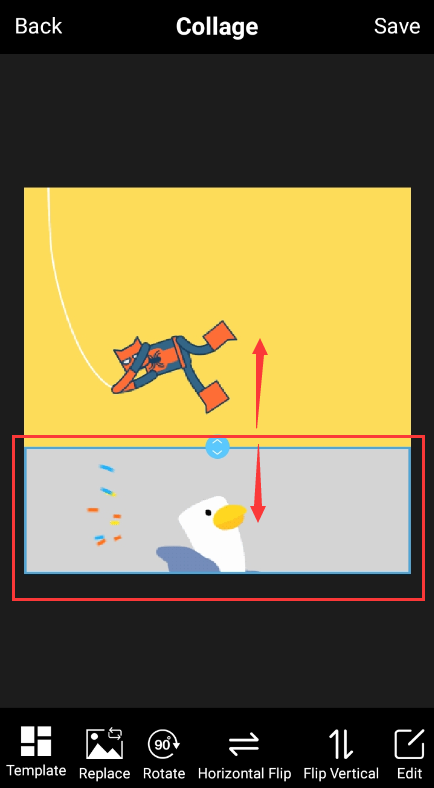
4. Rotating the template can change the overall style of the puzzle.
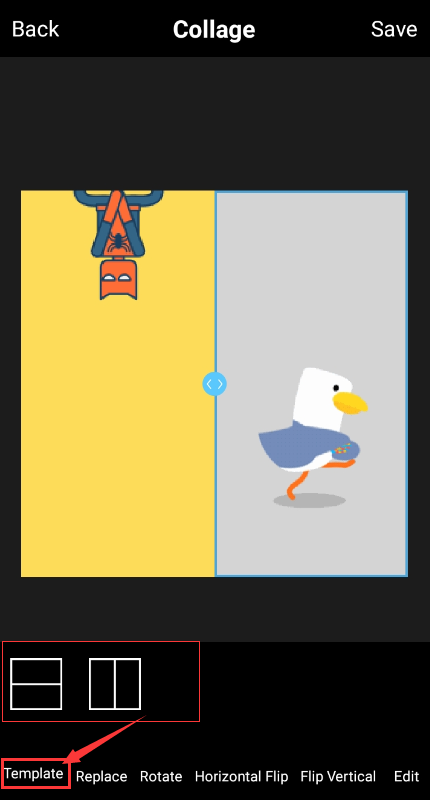
5. Select the picture and click Change to provide the pictures required for the replacement of several channels.
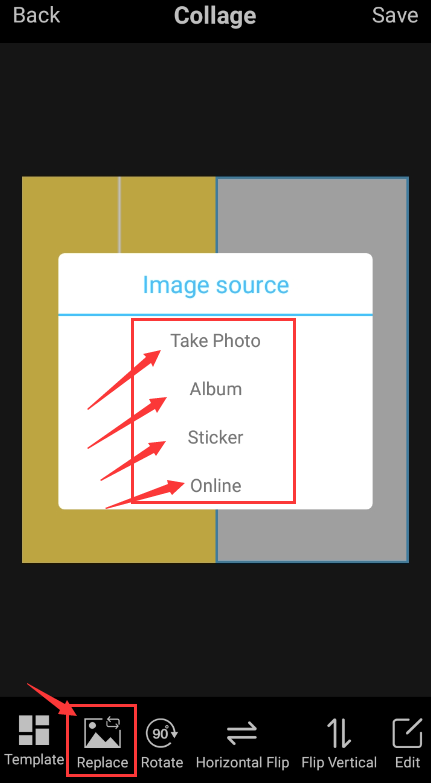
GIFComposite
How to make 2 GIF images for synthesis? The final effect of the following picture (the picture of the panda in the picture is static, the picture of Chen Weiting is a GIF dynamic picture, you can also use 2 static or 2 dynamic pictures for synthesis)
Synthetic effect demo animation:

Effect picture:

1. Open the software and click the "Composite" button.
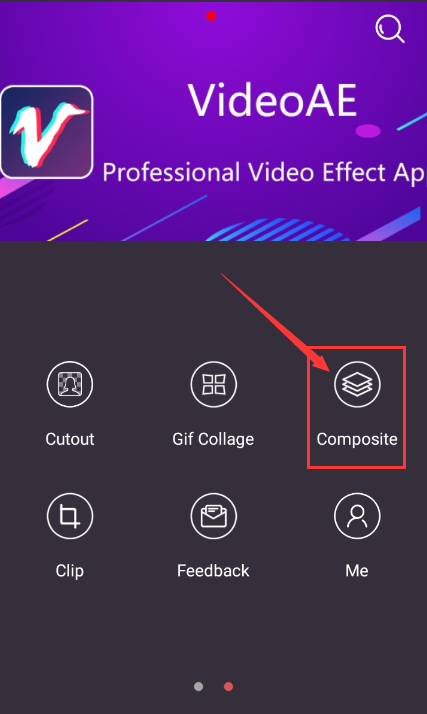
2. Add a foreground image and a background image.
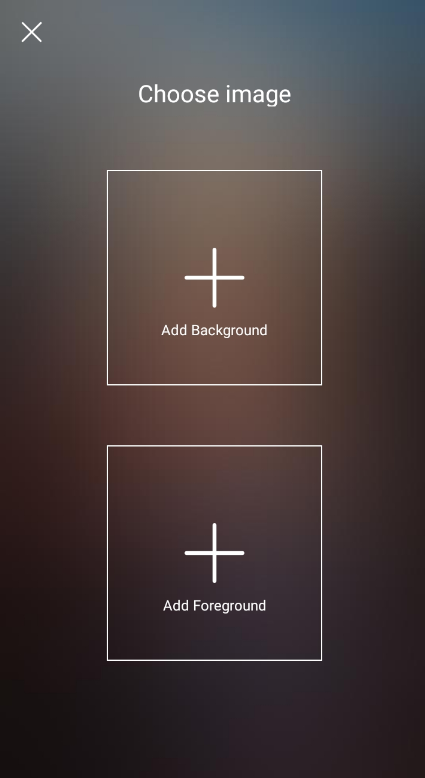
3. After adding the picture, click the Next button in the upper right corner.
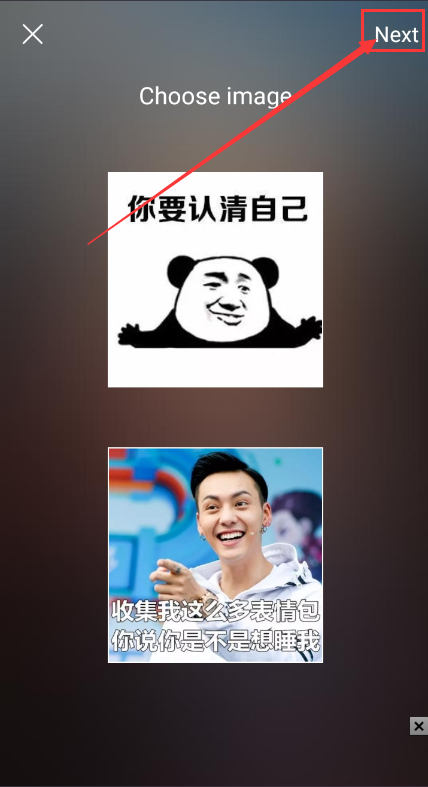
4. Enter the preview page of the rendering, and then we click on the synthesis position to select the synthesis position.
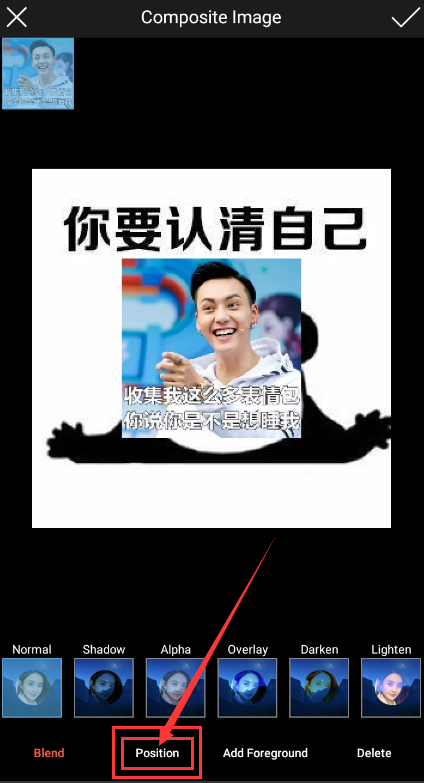
5. We can choose the shape-circle to draw a circular area on the face of the panda picture (you can also draw a rectangle or customize any shape, here we can use a circle!)
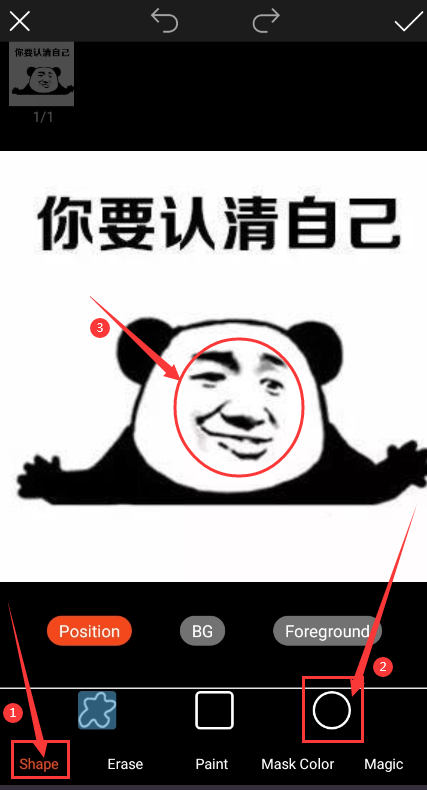
6. After drawing the area, we can see the foreground image. This position is obviously not the effect we want.
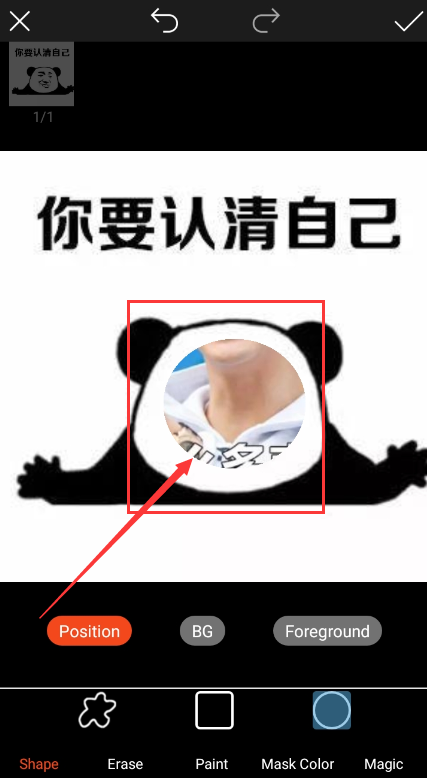
7. We can click the foreground button, and then use two fingers to zoom in or move to control the position and size of the foreground image, and adjust to the appropriate position.

8. Then we adjust the brightness and contrast of the foreground image.
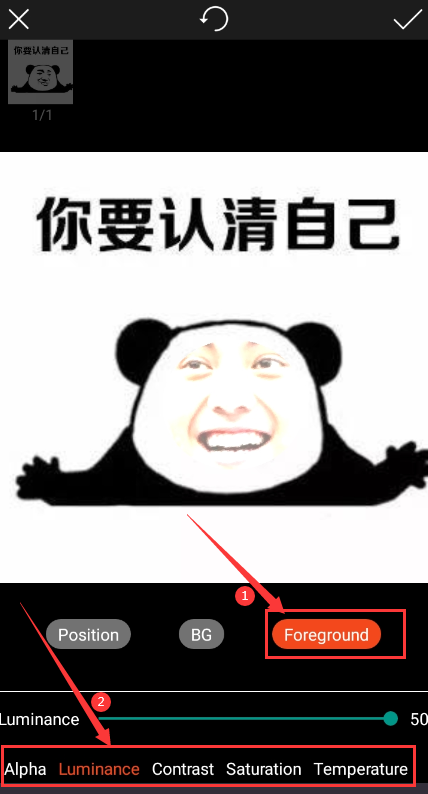
9. We can see that part of the display is not very good. At this time, we can click the composite position button, and then click the erase button to draw in this area.
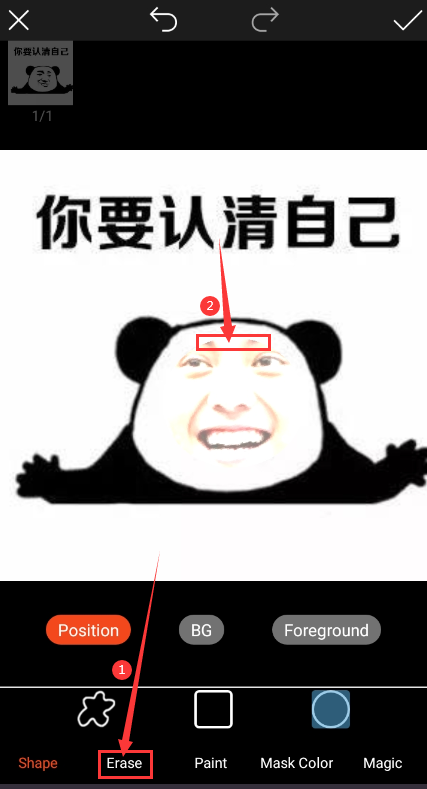
10. This is fine, (if you still need some parts, but you can use the smudge tool if it is not displayed).

11. The static picture I added, if you add a dynamic picture, the location details that may be displayed in each frame will be different, you can click on each frame to see if there is any need to be trimmed, if not, click the tick on the upper right number.
